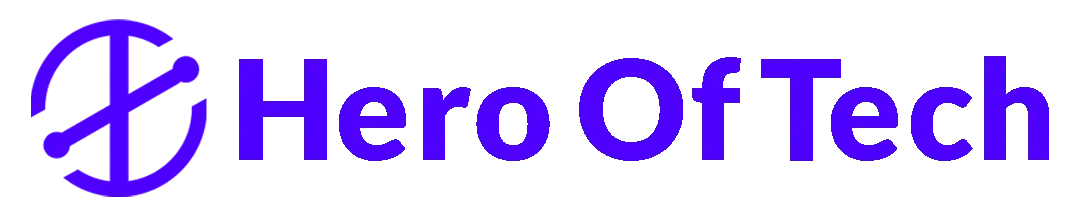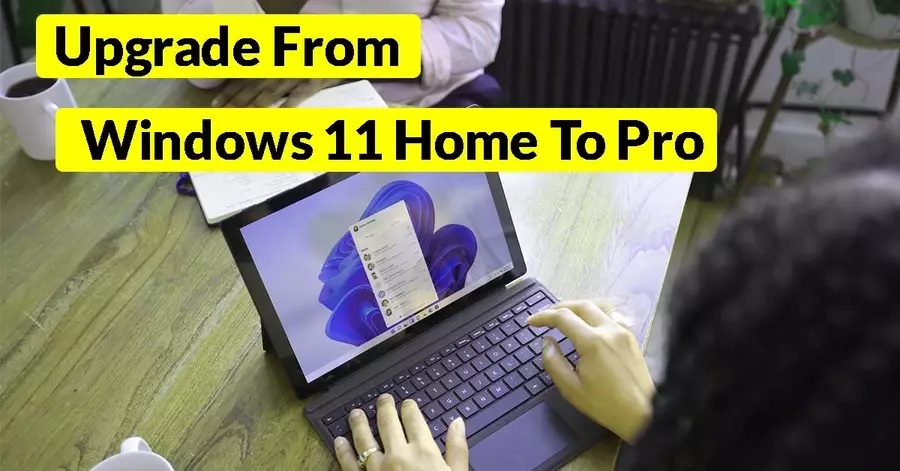Today in this Blog, I will show you How To Upgrade From Windows 11 Home To Pro, edition to Windows 11 Pro, without formatting or reinstalling the existing operating system if you are using this method then you can keep your existing Microsoft Office license, and other data that is already with your windows 11 home version.
for upgrading “right click” on this PC and open “properties”, here you can see your genuine Windows specifications it’s the Windows 11 Home Single language Edition scroll down to find “related options” You can see the product key and activation click there to open it and windows is activated.
how to upgrade Windows 11 Home to Pro
1 Step, with a digital license if you want to upgrade to “Windows 11 Pro” then first disconnect totally from the internet turn off both Wi-Fi and all other internet connections, and then unplug the LAN cable again “Right-click”, this PC and open properties then the open product key and activation then open upgrade your addition of windows open change product key
1 Step, enter this generic product key vk7jg and phtm c97jm 9mp GT preview, double 6t after entering the key click “next”, then you get a message upgrade your addition of Windows and click Start to prepare the update process, after preparing system will automatically restart.
how do I upgrade Windows 11 Home to pro
3 Steps, after restarting you can see your Windows 11 Home, edition is updated to the pro version now you need to complete the activation and updation process go to the product key and activation menu here you can see the activation state is not active this is because now you don’t have a valid license or product key installed.
on your PC this is because the generic key will cause the home “edition” to upgrade to the Pro Edition now you need to activate your “Windows Pro”, Edition then you need to enter your purchased genuine Pro license key before doing that please restore your internet connection connect Wi-Fi or Lan cable and make sure that you have an active.
how to convert Windows 11 Home to Pro for free
4 Steps, internet connection in your “PC” then click change product key. option and enter your purchased genuine Windows 11 Pro key and click next please wait. for a couple of minutes to check the validation of your key from the Microsoft server now click the “activate button”, and please wait to finish the activation process right here your windows is successfully activated.
To Pro Edition with a genuine digital license. now you can see Windows 11 Pro, which is activated. using a digital license and the activation state is also active go to the Windows “start menu” and open “settings” then open Windows update click here to check updates and install all available updates to complete the process after installing all updates and restarting.
5 Steps, the system you can see some changes in the user interface and performance hope you like this Article. please don’t forget to subscribe like and share with your friends and also post your valuable comments to have a nice day and see you in the next article. thanks for watching My Blog.